Update 27-sep-2016: Add instructions on auto-mounting and sharing USB key
I’ve been playing with Raspberry Pis for several years now. My very first one was a PI1+, from 2014. I also discovered Docker in 2015, after having used heavily virtual machines with VMware Fusion on my Mac and Vagrant/Homestead for my pet project PHP/Laravel.
I’m a strong believer of Docker and find it a natural successor of virtual machines. Docker has evolved extremely fast in the past 12 months, from Docker Toolbox, which was relying on a virtual machine (Virtualbox or VMWare), to Docker for Mac and Windows, relying on native OS virtualization, hyperkit for MacOs and Hyper-V for Windows and now Swarm mode, which is a true revolution as far as deploying redundant high availability architecture is concerned. Read MySQL on Docker: Introduction to Docker Swarm Mode and Multi-Host Networking if you’re not convinced.
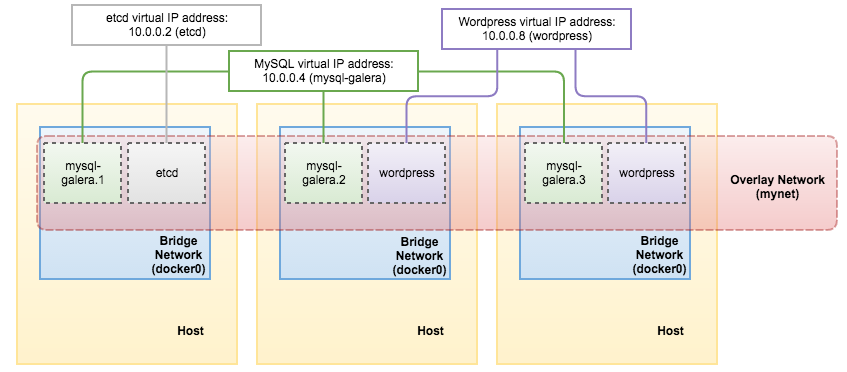
So what’s best than to combine the cheapest still powerful PI3 with Docker to create a cheap 5 nodes PI3 swarm farm ?
This is exactly what I did and I will explain in this post the various steps involved.

This post is strongly inspired by the post of Alasdair Allan on Make:. I introduced my own variations though, 5 nodes instead of 4, the use of HypriotOS instead of the stock Raspbian amongst other things.
Design
The main objective was to build a portable, compact PI3 swarm cluster. To reach this goal the following design concepts have been retained:
- A Form factor close to the RPI3 board size: 85.60 mm × 56.5 mm
- Slave nodes connected to a master node via an internal sub-network
- A master node connected to the outside world with a second LAN port, providing DHCP and forwarding packets to allow slaves to access the outside world
- A LCD 4x40 to display useful information like eth0/eth1 address, Node status, etc.
- One singe power cable
Pre-requisites
To be able to build your very own PI3 cluster, you’ll need several components:
- 5 Raspberry PI 3
- 5 micro SD card
- 5 Flat RJ45cable 25 cm
- 1 Vullers Tech plexi case
- 4 intermediary layers for plexi case
- 1 USB charger 5 ports
- 1 Ethernet switch 5 ports
- 1 LCD I2C 4x20 display
- 4 Jumper cables female-female
- 1 USB RJ45 adaptor
- 5 USB cable
The USB hub I used was the thing that actually inspired me to do the build in the first place: It’s a 5-port hub from Anker and has coincidentally about the same footprint as the Raspberry Pi itself. With five ports, there’s one port for each of my five Raspberry Pi boards.
My choice of Ethernet switch was entirely driven by two factors, size and voltage. I wanted it to more-or-less have the same footprint as Raspberry Pi, but I also desperately wanted it to be powered from my USB hub. So it had to take a 5V supply.
Note: I ordered a 6 ports USB charger, slightly larger, and will try to plug the switch in it as instructed in the post of Alasdair Allan.
At the time of this writing, total cost for these parts has been 407,59 €. Not cheap but so much fun.
Building the hardware
This is extremely straight forward and requires only a screwdriver. I used double sided adhesive tape to secure the switch, the case and the USB hub.
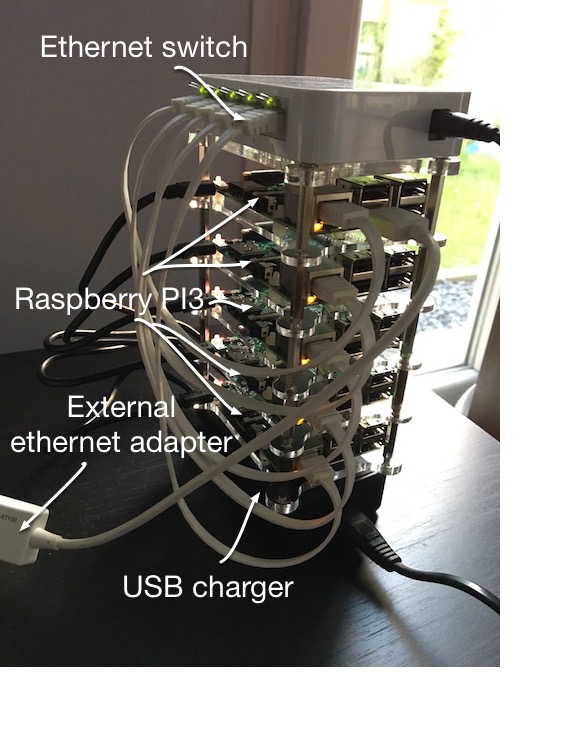
Configuring the cluster
The first thing we need to do is grab a disk image of the latest version of HypriotOS and copy it to five SD cards, one for each of our Raspberry Pi boards. I chose HypriotOS for several reasons:
- It includes Docker out-of-the-box (latest Docker Engine 1.12.1 with Swarm Mode)
- It comes with a flash tool, which allows to specify several parameters while flashing like hostname
- It is optimised in several ways: Enhanced security out of the box, Maximum performance out of the box , Now 50% smaller in size, even smaller than Raspbian Lite, nice pre-installed features like Avahi-daemon
Flash all the SD cards
To flash the SD cards I used the tool provided by hypriot and set the hostname with the parameter --hosname.
flash --hostname swarm-master hypriotos-rpi-v1.0.0-rc1.img
flash --hostname swarm-slave-1 hypriotos-rpi-v1.0.0-rc1.img
flash --hostname swarm-slave-2 hypriotos-rpi-v1.0.0-rc1.img
flash --hostname swarm-slave-3 hypriotos-rpi-v1.0.0-rc1.img
flash --hostname swarm-slave-4 hypriotos-rpi-v1.0.0-rc1.img
For now I’m taking a short cut and using my home router to allocate IP addresses to each of the nodes.
First consider checking that all nodes are up and running on your current network. You need to obtain the IP addresses of each of the Raspberry Pi’s running on your LAN. I used Hypriot’s custom bash function to do a lookup against the Avahi-daemon configured on each Raspberry Pi:
NOTE: Default password for the “pirate” user is “hypriot”
function getip() { (traceroute $1 2>&1 | head -n 1 | cut -d\( -f 2 | cut -d\) -f 1) }
export MASTER=$(getip swarm-master.local)
echo $MASTER
export SLAVE_1=$(getip swarm-slave-1.local)
echo $SLAVE_1
export SLAVE_2=$(getip swarm-slave-2.local)
echo $SLAVE_2
export SLAVE_3=$(getip swarm-slave-3.local)
echo $SLAVE_3
perform initial set-up
Logging into the nodes in turn I did the standard setup on each node by running,
sudo raspi-config
and then going ahead and expanding the file system to the size of the SD card, giving me a few extra gigabytes to play with. I also changed the password for each node to something a bit more secure.
Set-up the external USB LAN connector
Check that the USB LAN adapter is indeed recognised and mounted by running the command lsusb. You should get an output similar to the one below:
Bus 001 Device 004: ID 0b95:772a ASIX Electronics Corp. AX88772A Fast Ethernet
Bus 001 Device 003: ID 0424:ec00 Standard Microsystems Corp. SMSC9512/9514 Fast Ethernet Adapter
Bus 001 Device 002: ID 0424:9514 Standard Microsystems Corp.
Bus 001 Device 001: ID 1d6b:0002 Linux Foundation 2.0 root hub
Use ifconfig to get the MAC address of the USB LAN Adapter.
veth44e7beb Link encap:Ethernet HWaddr 42:16:f8:6c:53:1b
inet6 addr: fe80::4016:f8ff:fe6c:531b/64 Scope:Link
UP BROADCAST RUNNING MULTICAST MTU:1500 Metric:1
RX packets:8 errors:0 dropped:0 overruns:0 frame:0
TX packets:46 errors:0 dropped:0 overruns:0 carrier:0
collisions:0 txqueuelen:0
RX bytes:648 (648.0 B) TX bytes:8344 (8.1 KiB)
The first issue I faced while applying the instructions of Alasdair Allan on Make: was that after each reboot, the name of the external USB ethernet adaptor was changing. So I had to find a way to fix it.
Create a new UDEV rule to name it automatically:
sudo nano /etc/udev/rules.d/010-usb-net-interfaces.rules
KERNEL=="veth*", SYSFS{address}=="3a:54:a8:91:6c:cf", NAME="eth1"
Duplicate the /etc/network/interfaces.d/eth0 for this new eth1
sudo cp /etc/network/interfaces.d/eth0 /etc/network/interfaces.d/eth1
allow-hotplug eth1
iface eth1 inet dhcp
Set-up simplified secure SSH connection by sending public key
Copy the public key to all nodes. I assume here that you have a private/public RSA key. If not then go and generate one. There are plenty of instructions on the Internet on how to do it.
ssh-copy-id -i .ssh/id_rsa.pub pirate@swarm-master.local
Now try logging into the machine, with: ssh 'pirate@swarm-master.local'.
Repeat the action for all other nodes, swarm-slave-X in my case.
Set-up DHCPD on the master node
Define eth0 with a static address:
sudo nano /etc/network/interfaces.d/eth0
iface eth0 inet static
address 192.168.50.1
netmask 255.255.255.0
network 192.168.50.0
broadcast 192.168.50.255
From the configuration you’ll notice that I’m intending to leave eth0 — the onboard Ethernet socket — connected to the Ethernet switch and serve as the internal connection to the cluster , while eth1 is connected to the outside world.
You should bear in mind that, since the MAC address of our adaptor facing the home router is going to change, our “external” IP address for the head node is also going to change.
Next we need to install the DHCP server: sudo apt-get install isc-dhcp-server
and then edit the file /etc/dhcp/dhcpd.conf file as follows,
sudo nano /etc/dhcp/dhcpd.conf
#Specific dhcpd.conf setup for defining internal cluster of swarm nodes
# You must prevent the DHCP server from receiving DNS information from clients,
# set the following global option (this is a security feature):
ddns-update-style none;
# The authoritative directive indicate that the DHCP server should send DHCPNAK
# messages to misconfigured clients. If this is not done, clients will be unable
# to get a correct IP address after changing subnets until their old lease has
# expired, which could take quite a long time.
authoritative;
# Enable logging
log-facility local7;
# No service will be given on this subnet
subnet 192.168.1.0 netmask 255.255.255.0 {
}
# The internal cluster network
group {
option broadcast-address 192.168.50.255;
option routers 192.168.50.1;
default-lease-time 600;
max-lease-time 7200;
option domain-name "swarm-cluster";
option domain-name-servers 8.8.8.8, 8.8.4.4;
subnet 192.168.50.0 netmask 255.255.255.0 {
range 192.168.50.14 192.168.50.250;
host swarm-cluster {
hardware ethernet b8:27:eb:8e:ea:c1;
fixed-address 192.168.50.1;
}
host swarm-slave-1 {
hardware ethernet b8:27:eb:89:90:6b;
fixed-address 192.168.50.11;
}
host swarm-slave-2 {
hardware ethernet b8:27:eb:d2:63:58;
fixed-address 192.168.50.12;
}
host swarm-slave-3 {
hardware ethernet b8:27:eb:c3:70:43;
fixed-address 192.168.50.13;
}
host swarm-slave-4 {
hardware ethernet b8:27:eb:ea:d3:d2;
fixed-address 192.168.50.14;
}
}
}
Here we’re defining an internal cluster network, and allocating each of the four nodes their own static IP address on the internal network. Be careful to replace with your own MAC addresses, which you’ll be able to find using ìfconfig. Then edit the /etc/default/isc-dhcp-server` file to reflect our DHCP server setup
sudo nano /etc/default/isc-dhcp-server
DHCPD_CONF=/etc/dhcp/dhcpd.conf
DHCPD_PID=/var/run/dhcpd.pid
INTERFACES="eth0"
Restart the DHCP daemon sudo service isc-dhcp-server restart.
To check what’s going on sudo cat /var/log/messages | grep dhcpd.
DHCP leases assigned by the daemon can be found in cat /var/lib/dhcp/dhcpd.leases.
Next go ahead and edit the /etc/hosts file on all four of the nodes to reflect the changes — for now you can still reach them at their old IP addresses. Do not forget to adapt the 127.0.0.1details for each node.
sudo nano /etc/hosts
127.0.0.1 localhost
127.0.0.1 swarm-master # added by device-init
::1 localhost ip6-localhost ip6-loopback
ff02::1 ip6-allnodes
ff02::2 ip6-allrouters
127.0.1.1 swarm-master swarm-master.local swarm-master.lan swarm-master.cluster
192.168.50.1 swarm-master swarm-master.local swarm-master.lan swarm-master.cluster
192.168.50.11 swarm-slave-1 swarm-slave-1.local swarm-slave-1.lan swarm-slave-1.cluster
192.168.50.12 swarm-slave-2 swarm-slave-2.local swarm-slave-2.lan swarm-slave-2.cluster
192.168.50.13 swarm-slave-3 swarm-slave-3.local swarm-slave-3.lan swarm-slave-3.cluster
192.168.50.14 swarm-slave-4 swarm-slave-4.local swarm-slave-4.lan swarm-slave-4.cluster
You can see that eth0 has the static internal IP address we allocated to it, while eth1 has a new IP address allocated by our home router. If all goes according to plan you should be able to ssh into the head node using its new external IP address, and see something like this,
ifconfig
eth0 Link encap:Ethernet HWaddr b8:27:eb:8e:ea:c1
inet addr:192.168.50.1 Bcast:192.168.50.255 Mask:255.255.255.0
inet6 addr: fe80::ba27:ebff:fe8e:eac1/64 Scope:Link
UP BROADCAST RUNNING MULTICAST MTU:1500 Metric:1
RX packets:0 errors:0 dropped:0 overruns:0 frame:0
TX packets:38 errors:0 dropped:0 overruns:0 carrier:0
collisions:0 txqueuelen:1000
RX bytes:0 (0.0 B) TX bytes:6498 (6.3 KiB)
eth1 Link encap:Ethernet HWaddr d8:eb:97:bf:1c:5b
inet addr:192.168.0.90 Bcast:192.168.0.255 Mask:255.255.255.0
inet6 addr: fe80::daeb:97ff:febf:1c5b/64 Scope:Link
UP BROADCAST RUNNING MULTICAST MTU:1500 Metric:1
RX packets:200 errors:141 dropped:0 overruns:0 frame:0
TX packets:83 errors:0 dropped:0 overruns:0 carrier:0
collisions:0 txqueuelen:1000
RX bytes:31240 (30.5 KiB) TX bytes:13279 (12.9 KiB)
and this,
route -n
Kernel IP routing table
Destination Gateway Genmask Flags Metric Ref Use Iface
0.0.0.0 192.168.0.1 0.0.0.0 UG 0 0 0 eth1
172.17.0.0 0.0.0.0 255.255.0.0 U 0 0 0 docker0
172.18.0.0 0.0.0.0 255.255.0.0 U 0 0 0 docker_gwbridge
192.168.0.0 0.0.0.0 255.255.255.0 U 0 0 0 eth1
192.168.50.0 0.0.0.0 255.255.255.0 U 0 0 0 eth0
Hopefully you can reach the head node and ssh into it from the external network. From there, you should be able to ping both external hosts on the 192.168.0.* network, and internal hosts on the 192.168.50.* network.
However, at least right now, if we ssh into one of the slave nodes, while they can see the head node — and each other — they can’t yet see the outside world. We’re going to have to forward packets from the internal to the external networks before that’s possible.
On the head node go ahead and, sudo sh -c "echo 1 > /proc/sys/net/ipv4/ip_forward"
and then edit the /etc/sysctl.conf file uncommenting the line saying, net.ipv4.ip_forward=1.
After activating forwarding we’ll need to configure iptables,
sudo iptables -t nat -A POSTROUTING -o eth1 -j MASQUERADE
sudo iptables -A FORWARD -i eth1 -o eth0 -m state --state RELATED,ESTABLISHED -j ACCEPT
sudo iptables -A FORWARD -i eth0 -o eth1 -j ACCEPT
sudo sh -c "iptables-save > /etc/iptables.ipv4.nat"
and then add at the bottom of the /etc/network/interfaces.d/eth0 file a line to load the tables on boot,
allow-hotplug eth0
iface eth0 inet static
address 192.168.50.1
netmask 255.255.255.0
network 192.168.50.0
broadcast 192.168.50.255
pre-up iptables-restore < /etc/iptables.ipv4.nat
Create ssh key for cluster and copy it to slave nodes
As we did from our host to the master node, let’s copy a public key from the master node to all slave nodes. First an SSH-key on the master Raspberry Pi is generated.
ssh pirate@swarm-master.local
ssh-keygen -t rsa -C "root@swarm-master.local"
Copy the public key to all nodes
ssh-copy-id -i .ssh/id_rsa.pub pirate@swarm-slave-1.local
ssh-copy-id -i .ssh/id_rsa.pub pirate@swarm-slave-2.local
ssh-copy-id -i .ssh/id_rsa.pub pirate@swarm-slave-3.local
ssh-copy-id -i .ssh/id_rsa.pub pirate@swarm-slave-4.local
Additional customisations
Set-up the time zone
Add to .profile
# Set-up timezone France/Paris
export TZ='Europe/Paris'
Setting Locale Settings
The locale settings can be set (to en_US.UTF-8 in the example). Add to .profile
export LANGUAGE=en_US.UTF-8
export LANG=en_US.UTF-8
export LC_ALL=en_US.UTF-8
run the following command
sudo locale-gen en_US.UTF-8
Setting-up NTP client
One of the disadvantages of designing so cheap computer is that you have to give up some features which are too expensive. One of these features is RTC - real-time clock. RTC chip has its own battery to store actual time even when device isn`t plugged in. This chip costs about 10$. This is quite enough to persuade RPi designers to do not implement this feature.
Problem with storing actual time is partially solved by fake-hwclock package which writes actual time to text file every hour and at system reboot. At start, if no better source of time is present, time is set to one stored in that text file. Since RPi is disposing of a RJ-45 port, we can use it as very precise time source with NTP. First we have to install a package called ntp: sudo apt-get update && sudo apt-get install -y ntp
Thats all, RPi is now synchronizing its time to NTP servers. By default it uses NTP servers which are generally too far from you. It has bad influence to time accuracy. So first go to page pool.ntp.org and find a location as near as possible. For me it is France. To set NTP servers open ntp configuration file.
sudo nano /etc/ntp.conf
# pool.ntp.org maps to about 1000 low-stratum NTP servers. Your server will
# pick a different set every time it starts up. Please consider joining the
# pool: <http://www.pool.ntp.org/join.html>
server 0.fr.pool.ntp.org
server 1.fr.pool.ntp.org
server 2.fr.pool.ntp.org
server 3.fr.pool.ntp.org
Now you can restart ntp service: sudo /etc/init.d/ntp restart
Here is a command to check if time is synchronizing properly. To list NTP servers with which RPi is synchronizing: ntpq -pn/
You will get some output like this.
remote refid st t when poll reach delay offset jitter
==============================================================================
149.202.97.123 213.251.128.249 2 u 47 64 1 340.026 127.835 0.001
129.250.35.250 .INIT. 16 u - 64 0 0.000 0.000 0.000
194.57.169.1 145.238.203.14 2 u 45 64 1 658.247 289.613 0.001
5.196.160.139 10.21.137.1 2 u 44 64 1 809.818 364.128 0.001
Now when master RPi has synchronized its time, you can set it to pass this time information to devices in your local network. You only have to open configuration file of ntp daemon: sudo nano /etc/ntp.conf and add a string that describes the hosts which requests will be answered.
restrict 192.168.50.0 mask 255.255.255.0
And also add these 2 lines. They will enable sending of broadcasts and multicasts containing time information for devices which accept them (Cisco, Juniper…)). Change first address in bold to broadcast address of your LAN. Do not change multicast address 224.0.1.1 since this address is assigned to NTP service by IANA and some network devices join this multicast group automatically.
broadcast 192.168.50.255
broadcast 224.0.1.1
Now close the configuration file (CTRL+X…) and save changes (…press “y” and Enter). Last step is to restart ntp daemon with: /etc/init.d/ntp restart.
For the other nodes, slave-1 to 4, proceed similarly but edit the file ntp.conf as follows:
sudo nano /etc/ntp.conf
# You do need to talk to an NTP server or two (or three).
server swarm-master.local
# pool.ntp.org maps to about 1000 low-stratum NTP servers. Your server will
# pick a different set every time it starts up. Please consider joining the
# pool: <http://www.pool.ntp.org/join.html>
#server 0.debian.pool.ntp.org iburst
#server 1.debian.pool.ntp.org iburst
#server 2.debian.pool.ntp.org iburst
#server 3.debian.pool.ntp.org iburst
Now you can restart ntp service: sudo /etc/init.d/ntp restart.
No use of the pool of servers but replication to swarm-master as ntp server. Here is command to check if time is synchronizing properly. To list NTP servers with which RPi is synchronizing: ntpq -pn/
You will get some output like this.
remote refid st t when poll reach delay offset jitter
==============================================================================
192.168.50.1 151.80.19.218 3 u 64 64 3 0.428 -9.072 0.685
How to auto-mount and share a USB key
Because I want to run a local docker registry I decided to add a 128 Gb USB key to use as local storage.
Identify the drive, in this case it’s /dev/sda1 with type ext4:
/dev/sda1: LABEL="usb_data" UUID="4d70ebc5-f544-40ff-a50d-d28a58bc58ab" TYPE="ext4"
/dev/mmcblk0p1: SEC_TYPE="msdos" LABEL="HypriotOS" UUID="7075-EEF7" TYPE="vfat"
/dev/mmcblk0p2: LABEL="root" UUID="2a81f25a-2ca2-4520-a1a6-c9dd75527c3c" TYPE="ext4"
/dev/mmcblk0: PTTYPE="dos"
Create a directory it will be mounted at ‘'’sudo mkdir /mnt/usb’’’.
Own it: sudo chown -R pirate:pirate /mnt/usb
At this stage you could manually mount it with sudo mount -t ext4 /dev/sda1 /mnt/usb.
But let’s auto-mount it instead : sudo nano /etc/fstaband add the following line :
# Automatic mount of the USB key plugged locally
UUID=a812b982-f1bf-4b1f-8726-6e21f1a2a216 /mnt/usb ext4 rw,relatime 0 2
However I wanted to go a bit further and make this disk available to all four of the nodes. To do this I used NFS and autofs. On all four of the nodes you’ll need to go ahead and install the NFS client software,
sudo apt-get install nfs-common
and on all slave nodes you’ll need to create a mount point
sudo mkdir /mnt/nfs
sudo chown -R pirate:pirate /mnt/nfs
Then on the head node, swarm-master, you’ll need to install the NFS server software
sudo apt-get install nfs-server
and edit the /etc/exports file,
/mnt/usb swarm-slave-1(rw,sync)
/mnt/usb swarm-slave-2(rw,sync)
/mnt/usb swarm-slave-3(rw,sync)
/mnt/usb swarm-slave-4(rw,sync)
/mnt/usb MacBookPro(rw,sync,insecure,all_squash,no_subtree_check,anonuid=1000,anongid=1000)
to add the three compute nodes. After doing that you’ll need to restart the RPC services,
sudo update-rc.d rpcbind enable && sudo update-rc.d nfs-common enable
sudo reboot
After rebooting you can check from one of the compute nodes to make sure that rpi0 is exporting the disk over NFS correctly. At this point you could pretty easily just edit the /etc/fstab file and add the disks. However that might prove problematic depending on the order in which the nodes boot. Instead on all three of the compute nodes you should install autofs,
sudo apt-get install autofs
and then edit the /etc/auto.master file adding
/mnt/nfs /etc/auto.nfs
at the end. Then create the /etc/auto.nfs file, adding,
swarm-master swarm-master.local/mnt/usb
and restart the autofs service,
sudo /etc/init.d/autofs restart
if all goes well at this point if you change to the /mnt/nfs/rpi0/ directory and the disk attached to the head node should automatically mount itself. You can check,
$ df -h
Filesystem Size Used Avail Use% Mounted on
/dev/root 15G 1.8G 12G 14% /
devtmpfs 427M 0 427M 0% /dev
tmpfs 431M 0 431M 0% /dev/shm
tmpfs 431M 6.0M 426M 2% /run
tmpfs 5.0M 0 5.0M 0% /run/lock
tmpfs 431M 0 431M 0% /sys/fs/cgroup
/dev/mmcblk0p1 64M 30M 34M 47% /boot
//volume.local/Francois-Xavier Martin's Ti/Plex/ 1.9T 1003G 859G 54% /home/pirate/plex/data
swarm-master.local:/mnt/usb 114G 1.2G 107G 2% /mnt/nfs
Set-up the Docker Swarm
Initialise the swarm mode
First connect to the master node ssh pirate@swarm-master.localand initialise the swarm: docker swarm init. You should get an output like below:
Swarm initialized: current node (2iqsernn2wilfi0xy4ny1bzj3) is now a manager.
To add a worker to this swarm, run the following command:
docker swarm join \
--token SWMTKN-1-33q1bffqfy42tecajzozqmw0df4b4jz5usi0jmvy0oo8oyzg8h-bn371hggsnqmr91f9t14arpla \
192.168.0.105:2377
To add a manager to this swarm, run 'docker swarm join-token manager' and follow the instructions.
Add additional Docker Swarm nodes
Connect to a slave mode ssh pirate@swarm-slave-1 and join the swarm manager:
docker swarm join \
--token SWMTKN-1-33q1bffqfy42tecajzozqmw0df4b4jz5usi0jmvy0oo8oyzg8h-bn371hggsnqmr91f9t14arpla \
192.168.0.105:2377
Repeat for all nodes.
To check the number of nodes execute the following command on the swarm manager: docker info.
Set-up GIT
Tell Git your name so your commits will be properly labeled.
git config --global user.name "FX Martin"
config --global user.email "mail@fxmartin.me"
Fork a repository directly on the github website. On GitHub, navigate for example to fxmartin/rpi-apcupsd-cgi repository. In the top-right corner of the page, click Fork.
git clone https://github.com/fxmartin/using_docker_in_dev.git
When you fork a project in order to propose changes to the original repository, you can configure Git to pull changes from the original, or upstream, repository into the local clone of your fork.
git remote add upstream https://github.com/using-docker/using_docker_in_dev.git
git remote -v
origin https://github.com/fxmartin/using_docker_in_dev.git (fetch)
origin https://github.com/fxmartin/using_docker_in_dev.git (push)
upstream https://github.com/using-docker/using_docker_in_dev.git (fetch)
upstream https://github.com/using-docker/using_docker_in_dev.git (push)
Because 2-factors authentication has been enabled, a token must be generated and used instead of the password to be able to execute git push origin.
To store the password in memory for 15 minutes: git config --global credential.helper "cache --timeout=3600"